
|
Help Guides |
Siblings & Related Features
Specifying Siblings
Previously, siblings were registered on the system on the student page. This was lengthy work with hundreds of students. We have now moved this to a dedicated page to speed up the process.
Methods:
- Manual by surname
- Automatic
- From student page
Dedicated page: School > Students > View Siblings
Method #1
Manual by surname: Type the surname (spelling matters), click "Find siblings" and the system will find and group all results by post code as all siblings commonly have the same address.
Method 1 Results:
The results are displayed grouped by post code.
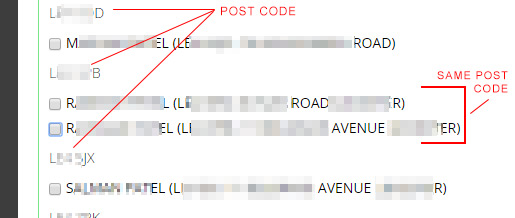
You can add the siblings and fix the addresses easily later on (see fixing siblings)
Method #2
Automatic: By clicking "Automatically find siblings", the system will go through all the students and suggest possible siblings by certain criterias.
Method 2 Results
These results are shown as suggested sibling groups
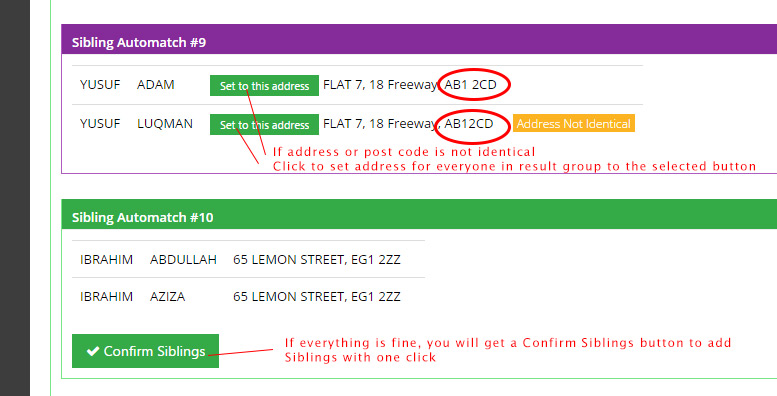
You can check, confirm and the add with one click.
Method #3
Manual from student page: When editing any student, you will see the old Sibling feature but this has now been linked to this dedicated section. By clicking the link, the search will automatically take place to add with just a few clicks.
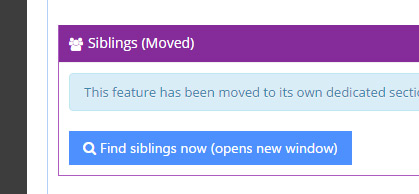
Fix sibling details
There are two ways to fix sibling information.
- From "Automatically find siblings"
- By clicking Check button in any sibling group
Method 1: When you click "Automatically find siblings" on the siblings page, the system will find possible siblings as mentioned previously. To get the data to match, you can click the available options or you can first add the sibling group and use method 2 to accurately synchronise them.
Method 2: When the "Check" button is pressed on any siblings, all the relevant data is loaded for you to match and synchronise as required.