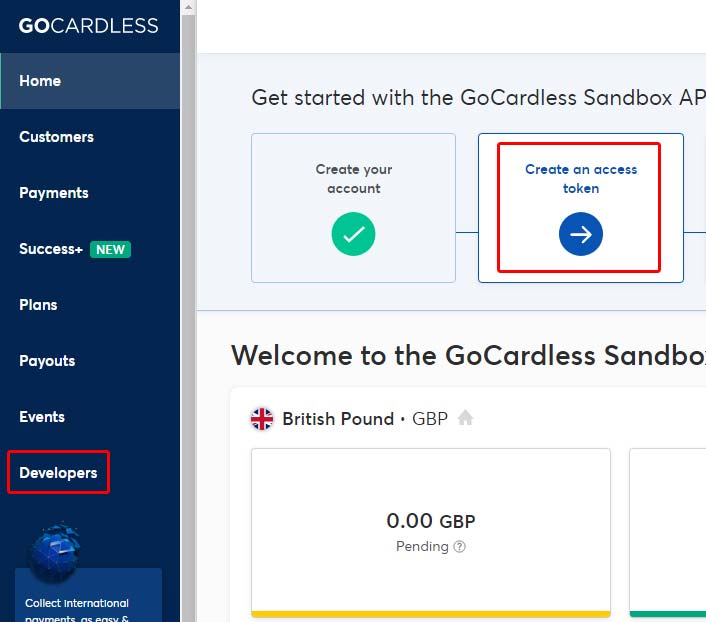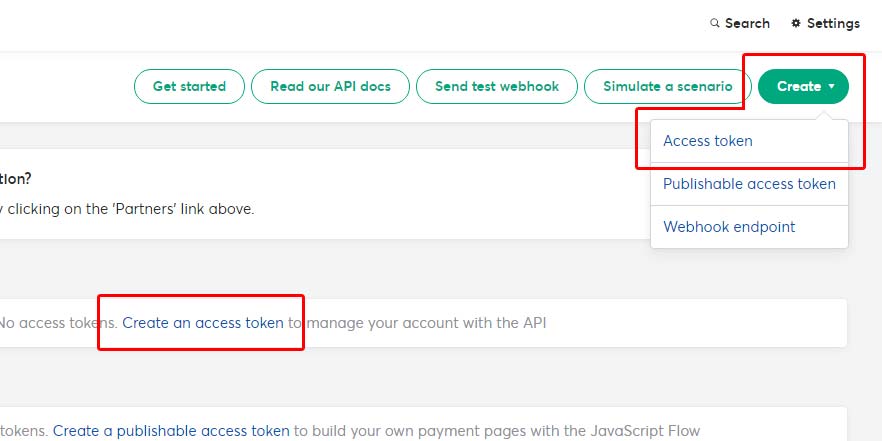School (Set up)
Students
Classes
Contacts
Registers
Teacher Logs
Fees
Teacher/Parent Portals
Homework & Diaries
Exams & Tests
End of term/year reports
Events
Products
SMS Features
Merits/Certificate
F.A.Q.

|
Help Guides |
GoCardless Setup Guide/Tutorial
Gocardless is for Direct Debit only. This is the recommended platform for direct debit. If you want to accept card payments as well, you can use both side by side with Gocardless for Direct Debits and Stripe for card payments. Both platforms have the lowest transaction fees on the market.
Use the "Step Complete" button to track your progress.
Approximate time required: 5-10 minutes for an average user.
- Create a Gocardless account here: https://manage.gocardless.com/....
Please Note: We cannot offer assistance in creating a Gocardless account. Please contact Gocardless support for help if you signup registration issues. - Create Access Token :- Log into GoCardless and Click "Create an Access Token" in the get started guide as shown:
Or
If you've dismissed the guide, you can create it by clicking on "Developers" on the left menu and then » Create » Access Token (as shown below) And fill in the token data as follows:Name: IBEAMSScope: Read-write access
- Access Token Created
Once you've created the access token, copy the token and paste it into the GoCardless Settings from Settings > Payment Gateway > GoCardless Settings (click here to jump there now in a new window). Paste the access token in the Access Token field on this page and click save to store the token. The webhook can be blank for now as that will be done in the next step.
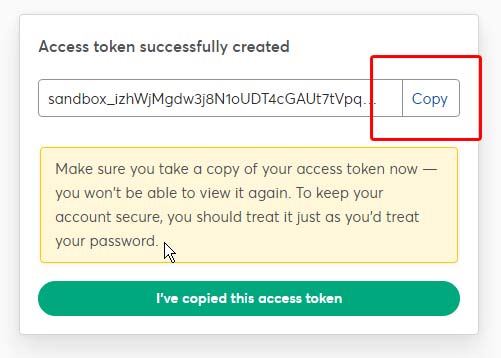
-
Create Webhook Endpoint:- This is very important so when a payment is received, GoCardless will connect with IBEAMS and enter the amounts as fees received for the invoices. This way you will never have to enter anything manually.
On GoCardless, click on "Create a webhook endpoint"
And fill in the token data as follows: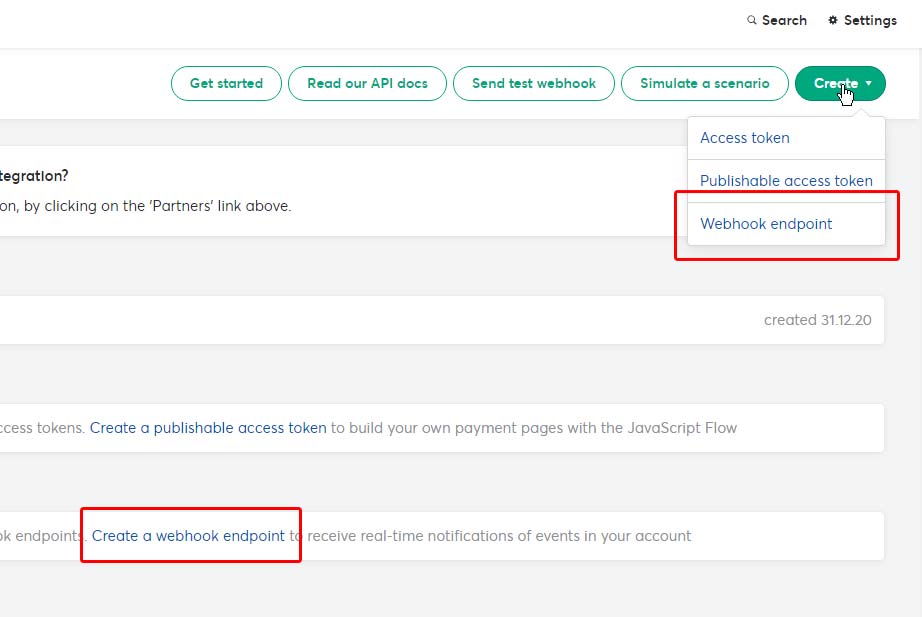 Name: IBEAMSURL: https:///api/webhooks/gocardless/URGENT NOTICE: The URL should be YOUR system URL. Not the demo. To get your URL, please go to Settings > Payment Gateways > Configure > The URL will be stated in the GoCardless Settings.The rest can remain blank.Click on "Create webhook endpoint" to add it.
Name: IBEAMSURL: https:///api/webhooks/gocardless/URGENT NOTICE: The URL should be YOUR system URL. Not the demo. To get your URL, please go to Settings > Payment Gateways > Configure > The URL will be stated in the GoCardless Settings.The rest can remain blank.Click on "Create webhook endpoint" to add it.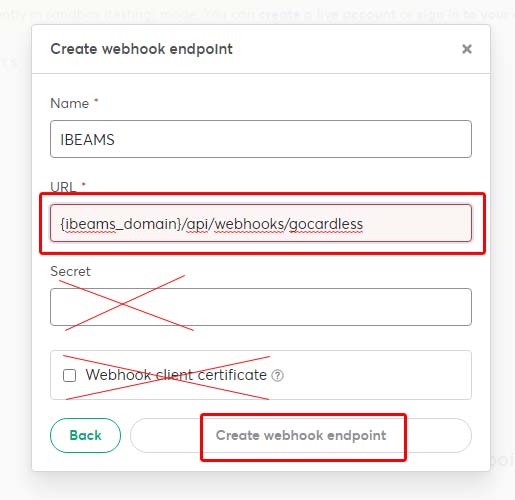
- Once the endpoint is created, click the endpoint on the developer page of gocardless.com and copy the Webhook "Secret" and paste it on the IBEAMS GoCardless Settings page you opened earlier in step 3 and Save.
Great job - You are now ready to accept direct debit
Remember to complete your GoCardless Profile and add your bank account so you can receive the payments.How to test the integration:
- Add a test student if you don't have a test student for testing in the database.
- Add yourself as a contact here if you are not added as a contact already.
- Create an invoice for 1 pound with tomorrow as due date for the test student and login to parent portal to activate the direct debit
- If the direct debit completes without an error everything is fine.
- You can leave the invoice if you want to test the 1 pound direct debit payment or you can delete it. If the invoice is deleted, no payment will be taken.