
|
Help Guides |
What is SMTP
SMTP is what actually sends emails. The server running IBEAMS has its own SMTP. Your email provider also has its own SMTP and you can also purchase SMTP with email credits.
Deliverability is an issue when using SMTP on servers to send email. For example, the registered address of a server might be something like alpha23865.server-world.net. Now when an email is sent from your account, the sender address would be set to youremail@gmail.com. But the email did not originate from gmail.com so the recipient mailbox might reject the email as spam. In some cases it won't even go to junk mail and it will be completely rejected. To avoid this, we have purchased an SMTP server to ensure better delivery of emails.
We cannot provide help with your SMTP settings. Only your email service provider can provide the settings. Once you have the settings we can provide support in what you might be doing wrong. For a hassle free SMTP, you can always subscribe to the paid SMTP where we have done all the configurations for you.
You will need to get the outgoing mail server address from your email hosts. Along with the username, outgoing port, encryption and protocols (e.g. SSL or TLS). Test your settings. Gmail etc. have additional settings ou need to do on gmail itself to enable SMTP. We cannot find any guides on this except to contact gmail.
To set up your mail settings, go to Settings > Mail/SMTP
You can subscribe to paid SMTP from System > Subscriptions > Manage Subscription or use your own SMTP from Settings > Mail Settings
SETTING UP GSUITE WITH IBEAMS SMTP MAIL SERVER
- Go to your Gmail inbox
- On the right, click on the user profile icon
- Go to `Manage your Google account`
- Click on security
- Enable the 2-step verification



Generate a password

After doing that, he was able to generate the password and the SMTP is now working.
SETTING UP OFFICE 365 WITH IBEAMS SMTP MAIL SERVER
- Enable SMTP authentication for that email address in your Microsoft 365 admin center. To do this, you can:
- open the Active users tab in your Microsoft 365 admin center.
- click here to open the right page
- or expand the burger icon in the top-left corner of the admin center and go to Users > Active users.
- click on the email account that you want to use to send your WordPress site’s emails. This expands a slide-out with more options.
- In the slide-out, go to the Mail tab. Then, click the Manage email apps option.>
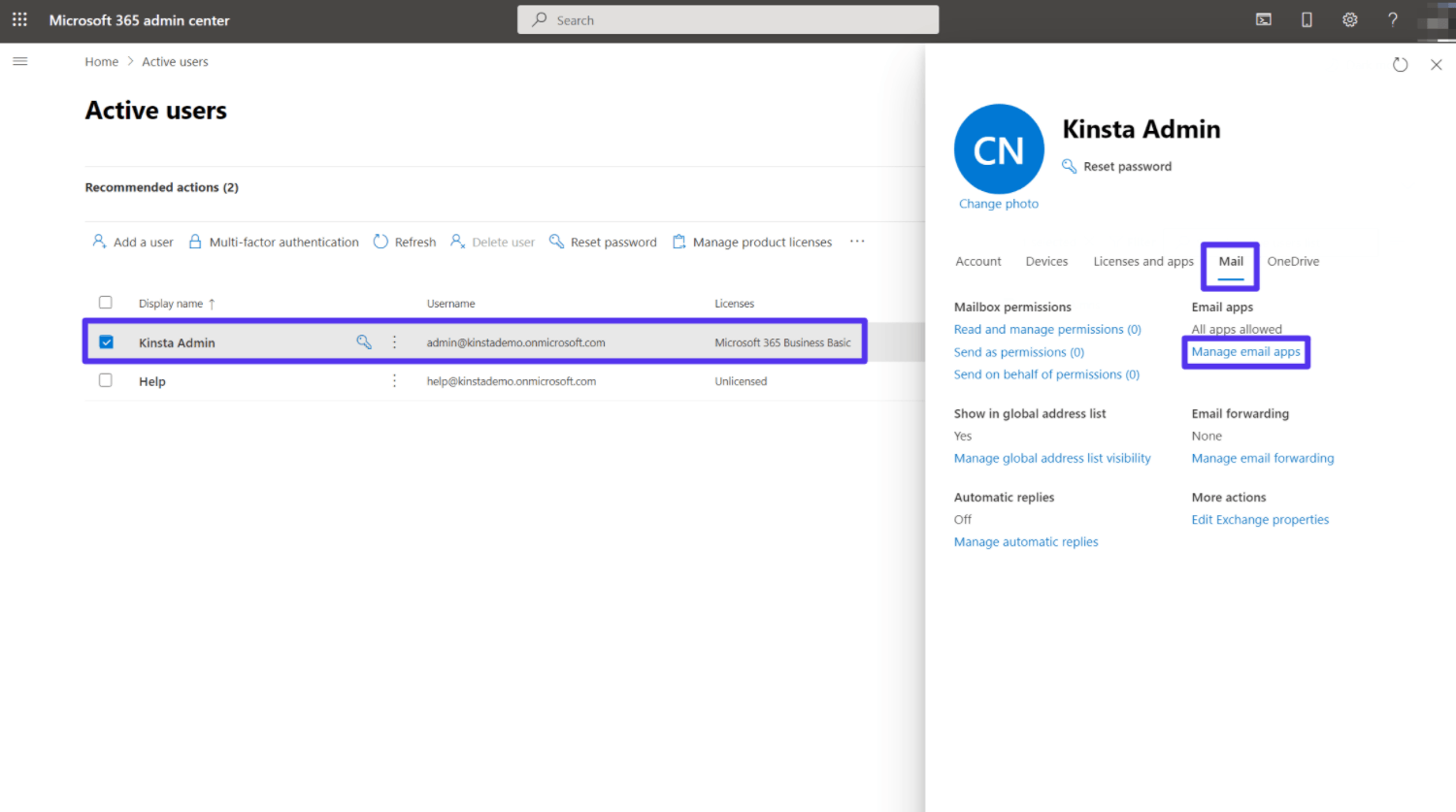
- Check the box for Authenticated SMTP in the list of options. Then, click the Save changes button at the bottom.
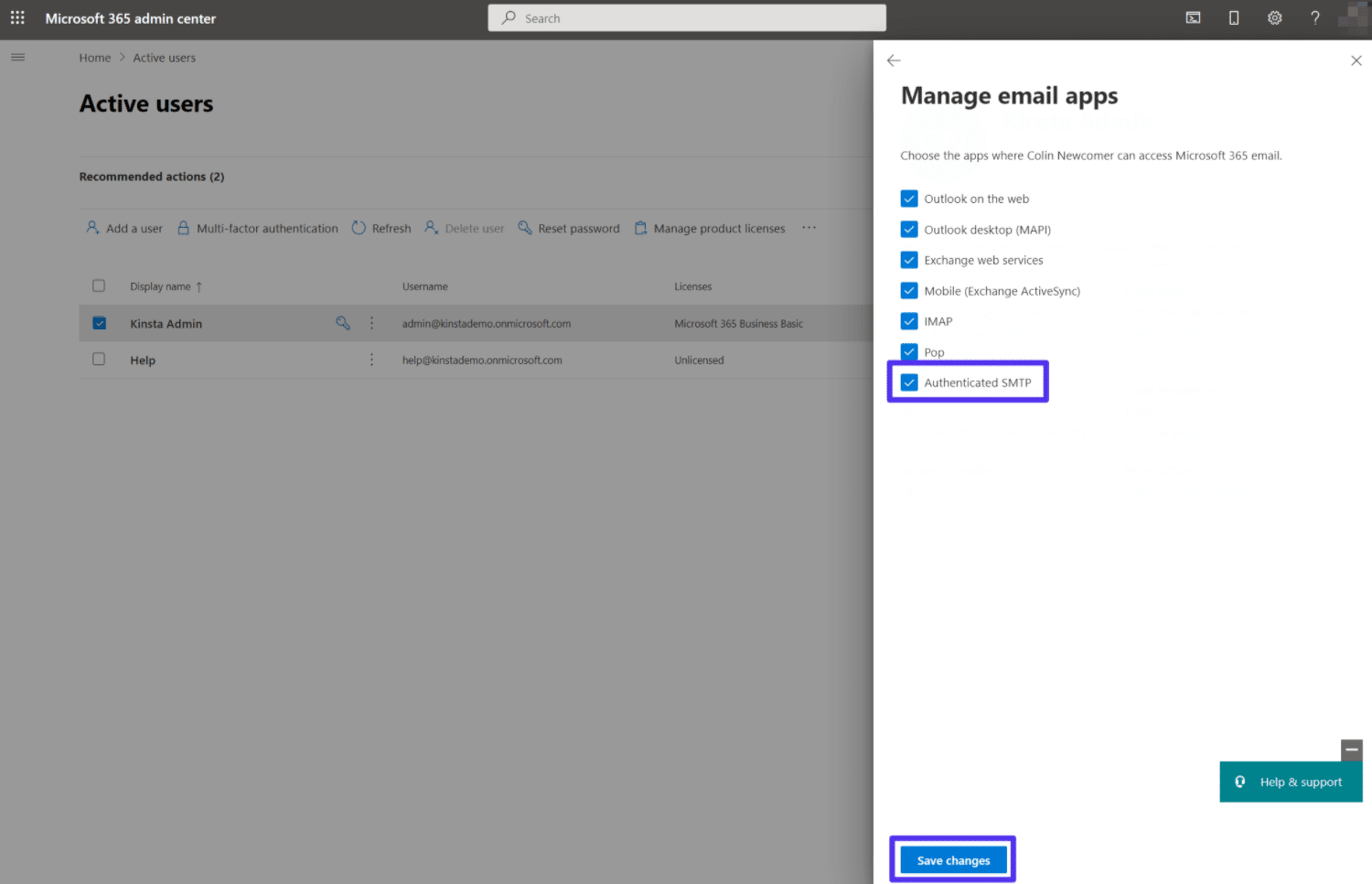
- On IBEAMS, use the following settings or tweak them according to the latest settings:
- SMTP Host: outlook.office365.com
- Port: 995
- Crypt Protocol: TLS
- Sender Email & SMTP Username: Your full Microsoft 365 email address (e.g. name@yourdomain.com)
- Password — The password associated with your Microsoft 365 email address.
Alternative Guide for Office365 and Microsoft365from microsoft.com
Thanks to this guide: https://kinsta.com/knowledgebase/office-365-smtp/
How to order Paid SMTP
- Go to the System page on IBEAMS
- Click on Manage Subscription
- Click on Subscribe under Paid SMTP
- Complete the process
- Go back to your settings then Mail Settings and turn on paid SMTP.